It takes only minutes to do Asus router login using the default web address router.asus.com The web address http://router.asus.com navigates you to the web-based GUI and from there it allows you to easily access the device and manage the wireless settings. This web address allows you to access your Asus router login page locally. Asus routers are one of the most widely used networking devices. Asus routers are currently the most reliable and cost-effective wireless routers available. The internal IP address is a common feature in all routers.
Asus router login
This post will show you how to log in to your Asus router and change your internal IP address. It is easy to change your internal IP address. This post will help you to protect your network and data over the long term.
Asus login using http://router.asus.com
You are wrong if you think that you can change the router’s IP address directly by using an installation disk or software. Now, you must log in to your router before you can change its internal IP address. It is easy to log into your Asus router with the default web address or IP address.
- Firstly, Open an internet browser from your mobile or computer.
- Secondly, type the default Asus router login address i.e., router.asus.com.
- After that, make sure you use the address bar and not the search bar to enter it.
- The web browser will now take you to the Asus login webpage.
- You will be prompted to enter your username and password on the Asus router login page.
- Click, and log in to take you to your Asus router dashboard.
- You can control and manage all features of your Asus router with the Asus router dashboard
How do I change the IP address of my Asus router’s internal network?
First, log in to your router. These steps will be followed if you have already logged in to your router using the instructions above.
- After you log in to your Asus router, the dashboard of your router will appear.
- firstly, click the LAN icon.
- Now, Click LAN IP, then activate the box marked as IP Address.
- Next, enter the IP address you want to create.
- After that, click Apply to reboot your router and make the necessary changes.
Once you have changed your router’s internal IP address then, you will need to log in to your router using the new IP. You should take note of your new router’s internal IP address.
This was the Asus router login. You can also change your router’s IP. We hope you found this article helpful and enjoyable. If you have any questions about changing the router’s internal IP, please contact our support team. You will receive prompt assistance from our professional support team.



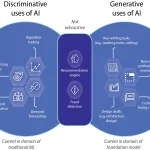




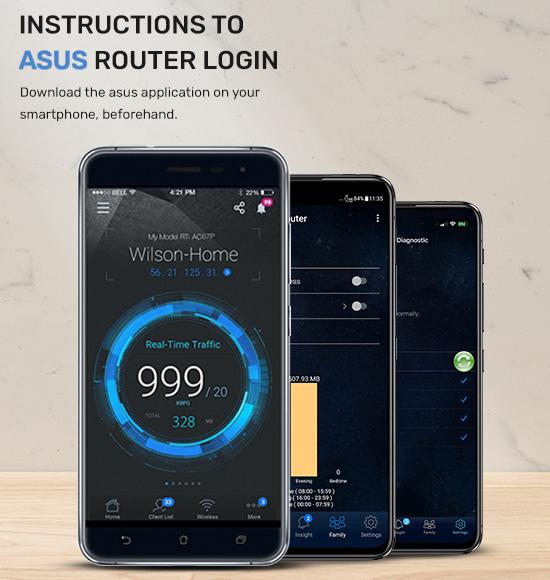

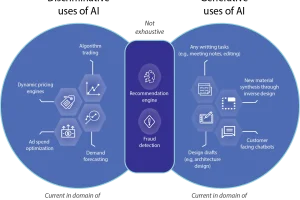

Add Comment